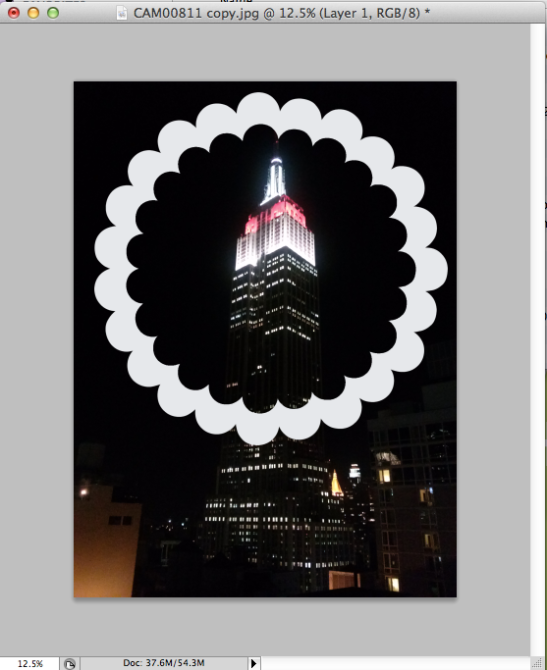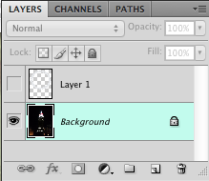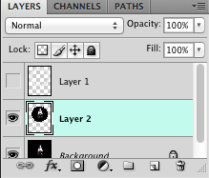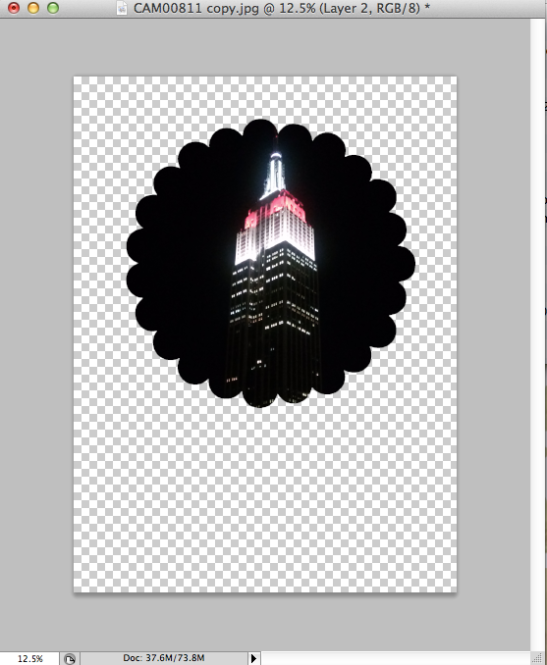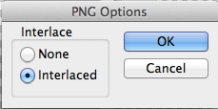Crop Image into a desired shape
Step 1
Open your image and desired shape
Step 2
Drag your shape on top of your image
Step 3
Using the Magic Wand tool, select inside of the shape and hide the layer 1 (turn the eye off)
Then, it will look like this:
Step 4
Select Main layer where your image is located.
Copy (Command + C) and paste (Command + V) and create layer 2.
Step 6
Hide the original image (turn the eye off) and save as PNG.
** Saving as PNG and selecting Interlaced option lets you save only the image with transparent background.
by Regina